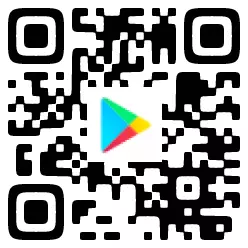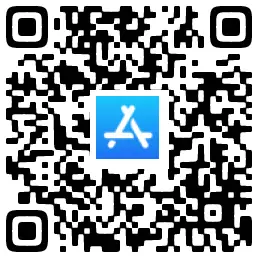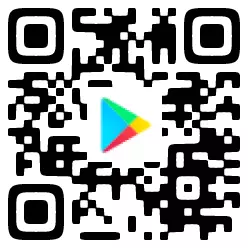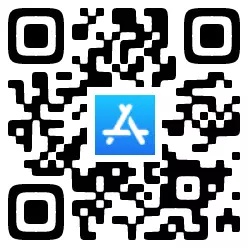Phishing Scams: 1 More Step Could Protect You
In Singapore, The Straits Times released a news about victims who have fallen prey to phishing scams involving a bank, with loses totalling at least $8.5 million.
Phishing Scams: The News
According to the news, the bank has a list of advice for customers, including, not to click on links in SMSes.
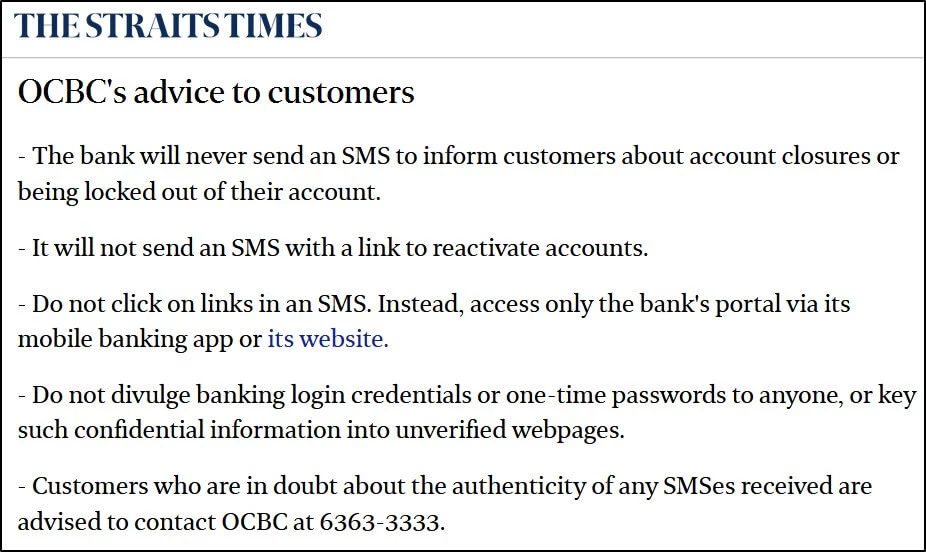
Supposed you click on links in SMSes or any other app on your mobile device, which opens a browser. Is there a way to setup the browser as an added level of protection, such that it could block phishing websites? The answer is, yes!
There are two different browsers that you can use to setup; Google Chrome and Firefox Focus. Either one works fine, and you can only set one browser as a default one. Here is how:
Setting Up Google Chrome
1) Download and install Google Chrome.
Google Chrome is pre-installed on most Android devices.
For non-iOS devices without Google Play Store, you may click here to download and install (Source: Huawei).
2) Set Google Chrome as default browser.
1) Go to Settings -> Apps -> Manage apps -> … -> Default apps
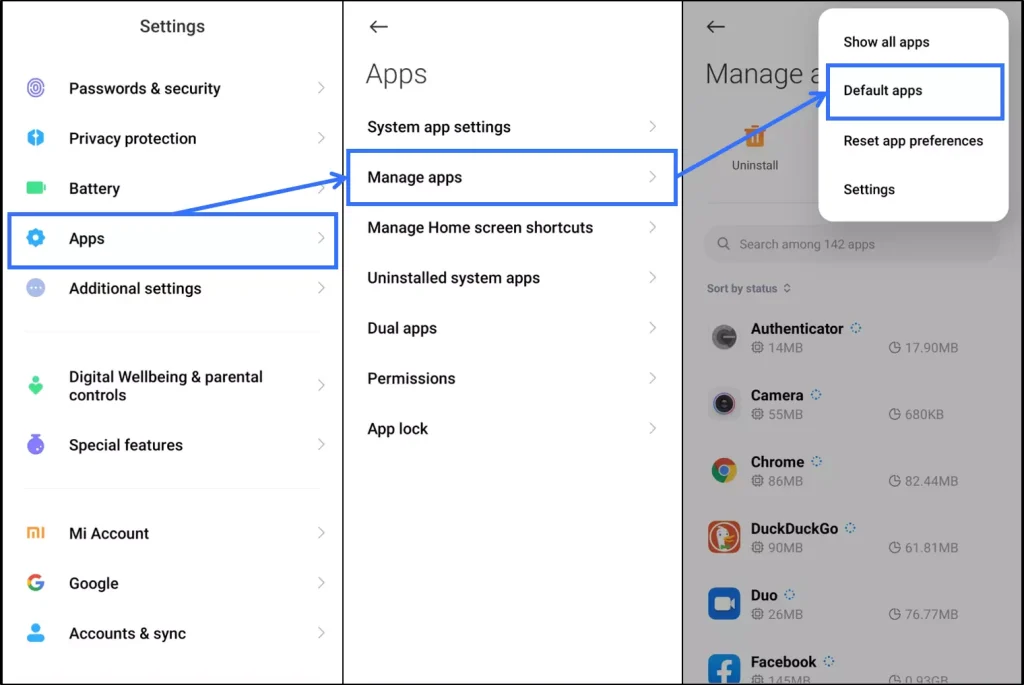
2) From Default apps page, go to Browser -> Select Chrome
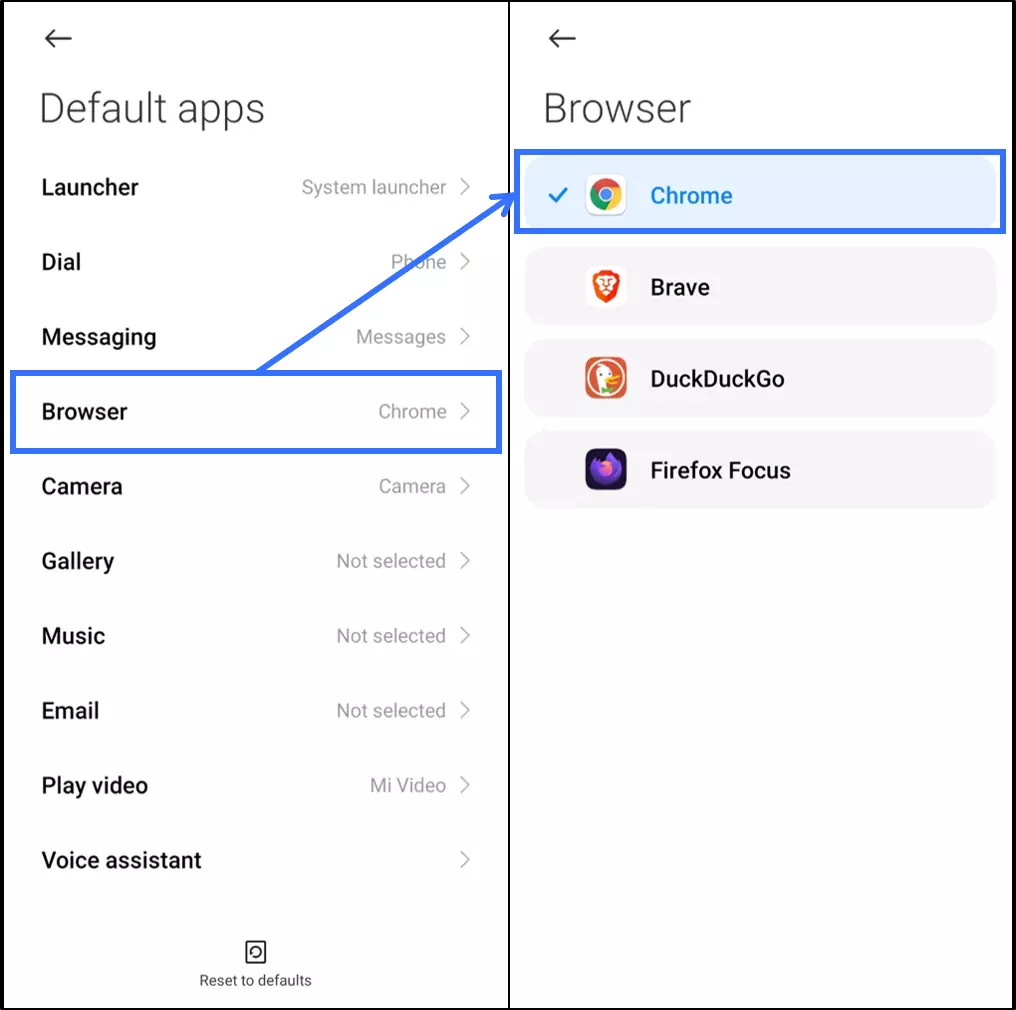
3) From Google Chrome, go to … -> Settings -> Privacy and security -> Safe Browsing -> Select Enhanced protection.
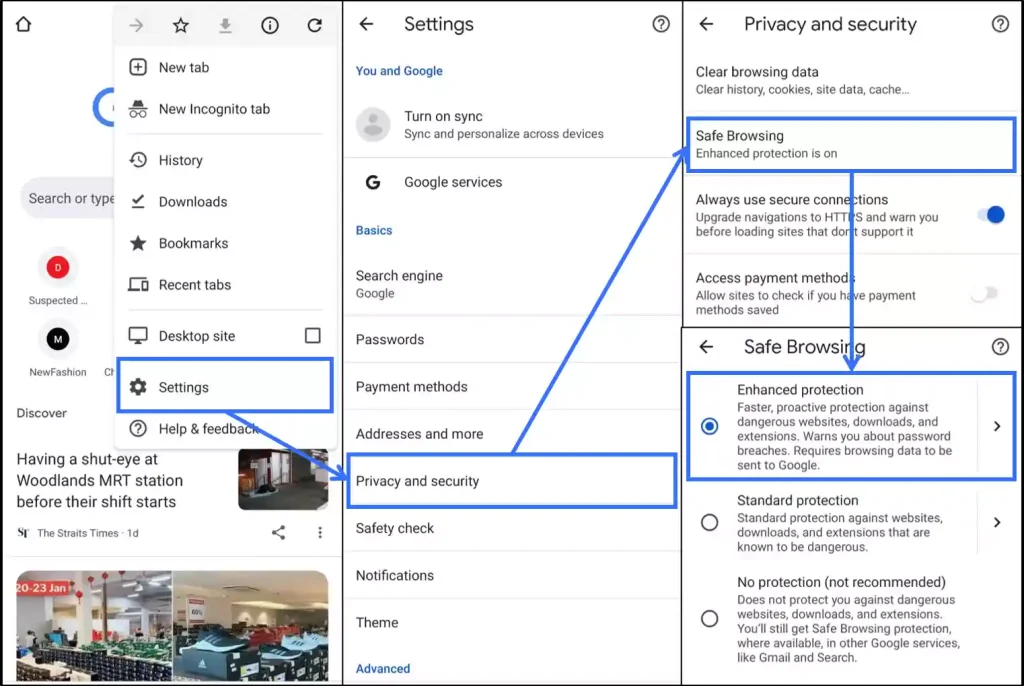
For iOS, click here to view instructions on changing Safe Browsing settings.
Using Google Chrome
After you have setup Google Chrome, if you were to click on a legitimate website link (e.g. our website), it should still load successfully as per normal. Whereas if you were to click on a website link that could be a phishing one, it may flag and block the website as a deceptive one. Here is how a successfully loaded legitimate website and a flagged and blocked phishing website would look like:
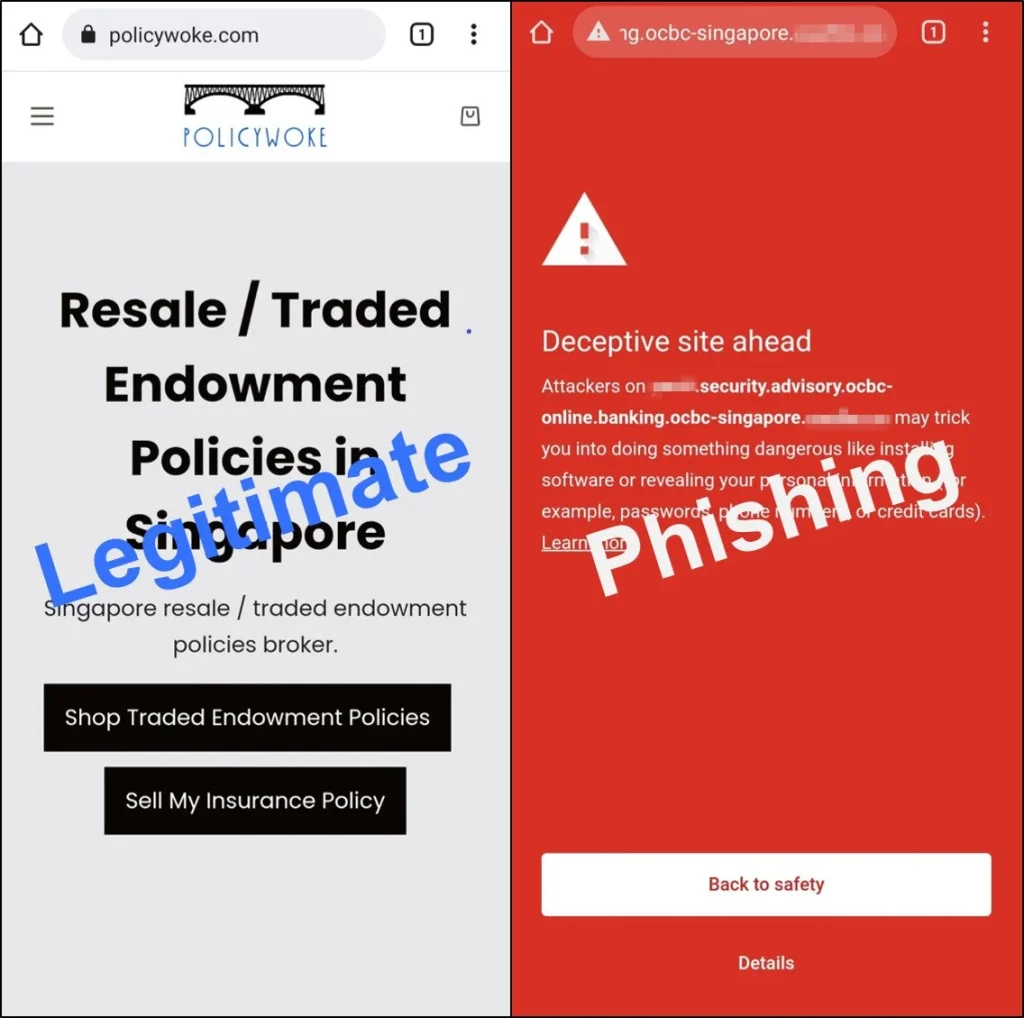
Setting Up Firefox Focus
1) Download and install Firefox Focus.
Firefox Focus is not available for non-iOS devices without Google Play Store.
2) Set Firefox Focus as default browser.
This is similar to previous step on how to set Google Chrome as such.
3) From Firefox Focus, no settings change is required.
This is because, by default, the Block potentially dangerous and deceptive sites is enabled.
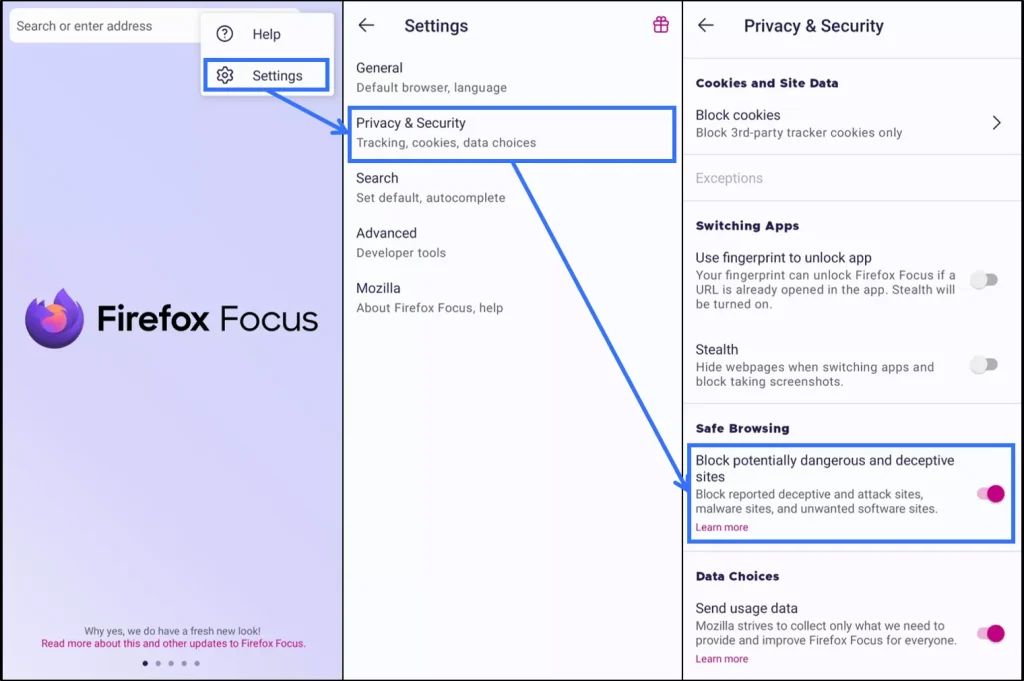
Using Firefox Focus
Similar to Google Chrome, if you were to click on a legitimate website link (e.g. our website), it should still load successfully as per normal. Whereas if you were to click on a website link that could be a phishing one, it may flag and block the website as a deceptive one. Here is how a successfully loaded legitimate website and a flagged and blocked phishing website would look like:
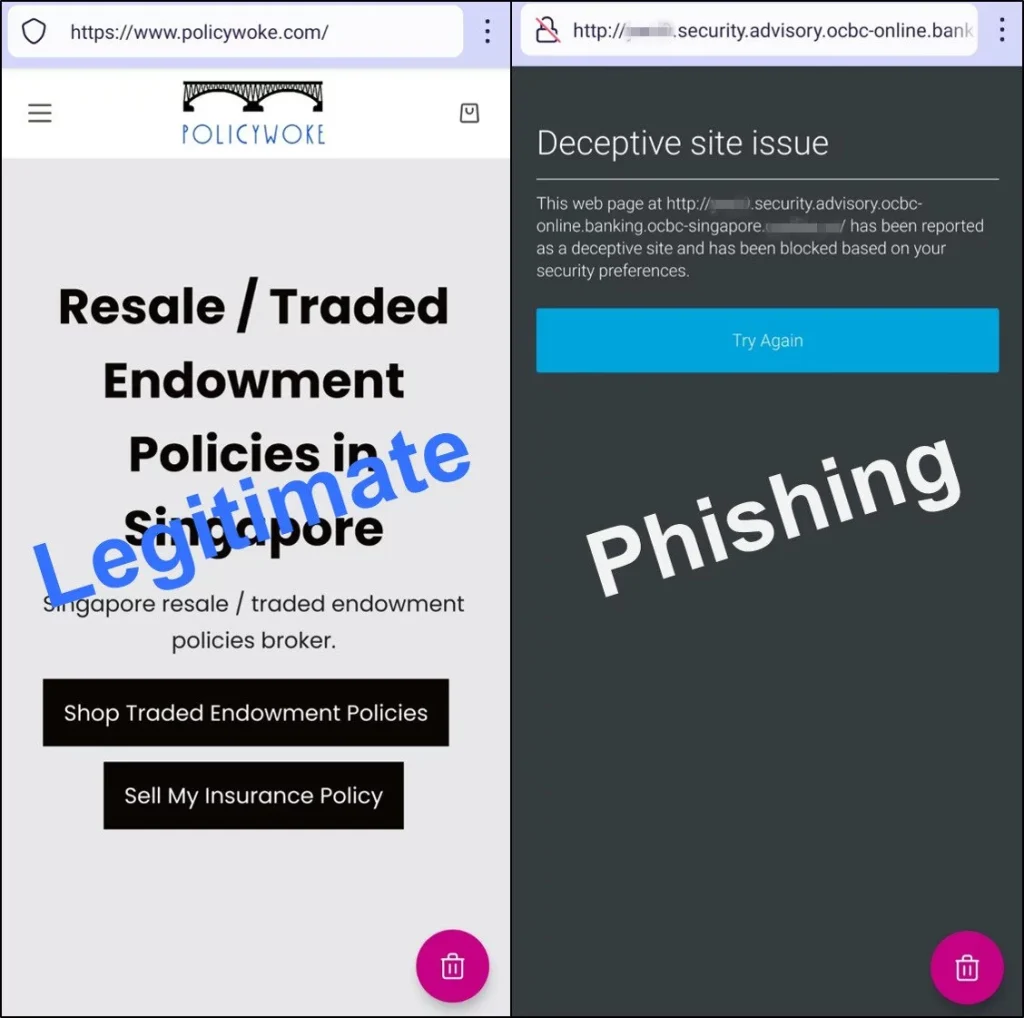
Conclusion
To sum up:
- Use Google Chrome or Firefox Focus.
- Set either Google Chrome or Firefox Focus as default browser.
- On Google Chrome, set Safe Browsing to Enhanced protection.
- On Firefox Focus, no settings change is required.
We hope the above-mentioned steps on setting up browsers could have an added level of defence to protect you against phishing scams, in addition to existing advisories as shared in the news.
After you have applied the steps to your current mobile devices, remember to do the same in future whenever you purchase new mobile devices for your own usage.
If you find this content beneficial, please share this blog with your family and friends, so that they can also benefit from it, especially those who are not tech-savvy. By sharing, you can make a difference in safeguarding monies belonging to yourself, your family and friends against phishing scams.
Take care, and stay safe.
Follow PolicyWoke on Facebook, YouTube, Telegram & LinkedIn.