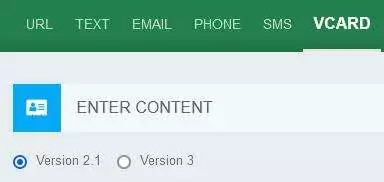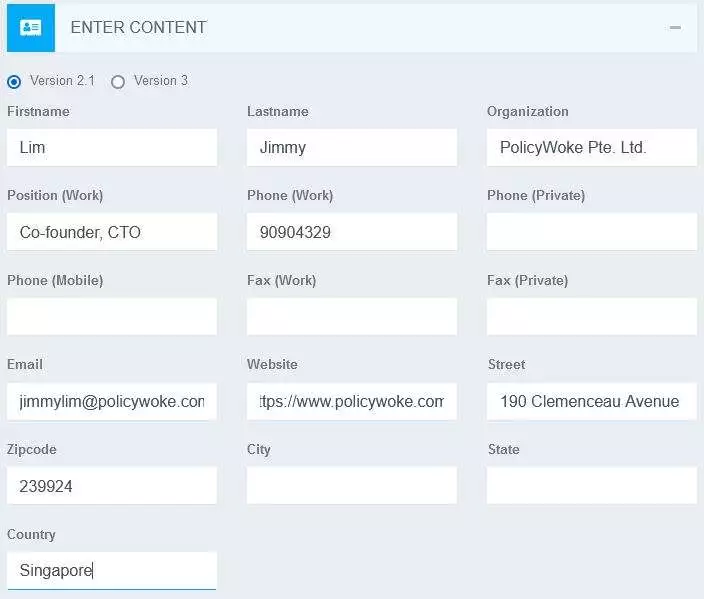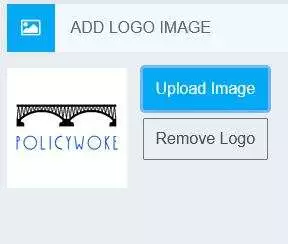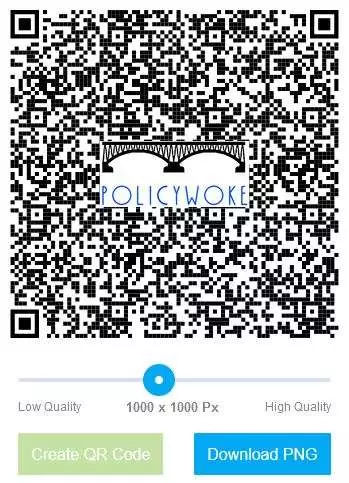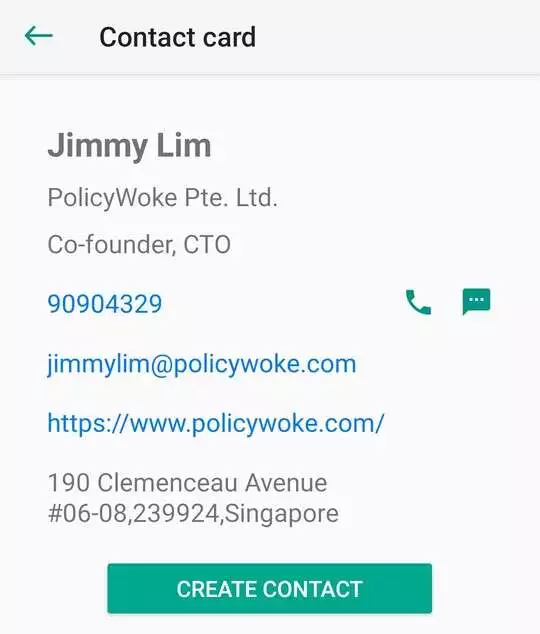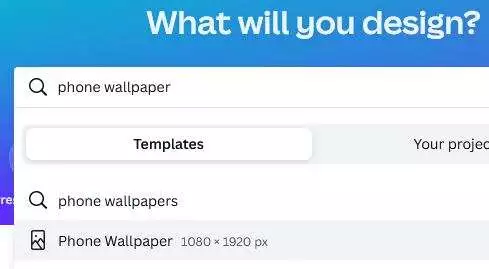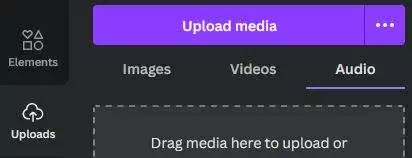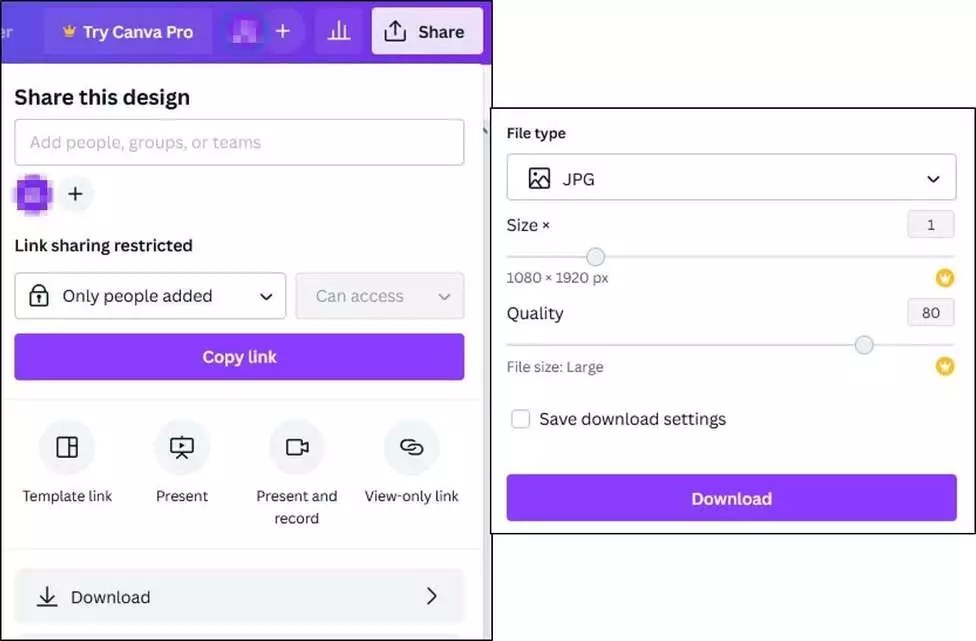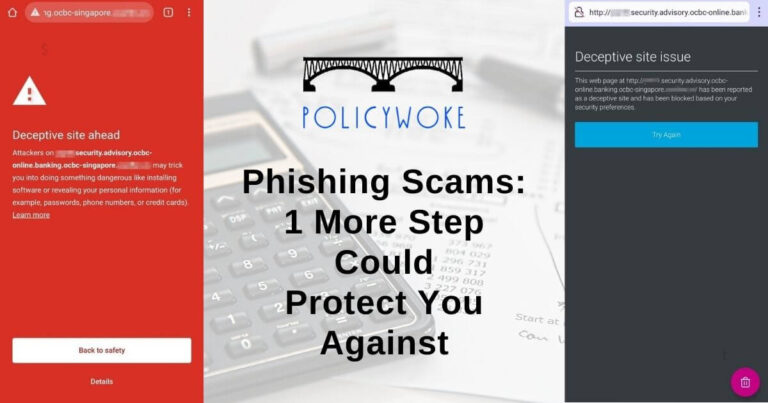Digital Namecard: FREE QR Code in 12 Steps
Recently I attended a private networking event as a member.
When it’s time to exchange namecards, many were amazed at me showing my digital namecard, which is a QR code where receivers can directly scan and save my namecard details onto their devices.
Some asked me on how to create own digital namecard for their business.
Here is how to do so:
1) Go to QRCode Monkey
QRCode Monkey is a FREE QR code generator.
2) From QRCode Monkey, select “VCARD” -> “version 2.1”
3) From QRCode Monkey, enter digital namecard content
4) [Optional] From QRCode Monkey, set colors, add logo image and set custom design
5) From QRCode Monkey, click on “Create QR Code”
This will generate a QR code based on what you have set in steps 2) to 4) .
Remember to scan and test the QR code to check that the digital namecard content is as expected.
6) From QRCode Monkey, click on “Download PNG”
This will download and save the QR code to whichever location you set.
7) Login to Canva
The FREE version of Canva allows you to create a phone wallpaper with QR code.
8) From Canva searchbox, enter and select “Phone Wallpaper”
9) From Canva templates page, select a template
10) From Canva design page, click on “Uploads” -> “Upload media” and select the PNG file downloaded in step 6)
11) From Canva design page, click and drag the uploaded PNG file to the wallpaper
12) From Canva design page, click on “Share” -> “Download”, then select “File type: JPG” -> “Download”
This will download and save the phone wallpaper to whichever location you set.
Copy the downloaded phone wallpaper to your mobile device, and you can then use it to start sharing your business contact details.